Troubleshooting the recent firmware-update issues
(Updated on April 20, 2023)
Following the release of firmware 4.0.3, a few bugs were brought to our attention.
Dear ATLI customers,
As an ongoing support to our customers, ATLI team is committed to improving our product features, functions, and user experience via firmware updates.
- On app connection speed acceleration
- Image noise reduction
- User interface enhancements
To ensure that your projects are not being affected by the glitch, we have complied a list of the identified errors with temporary workarounds for your convenience.
If you have discovered any bugs, kindly get in touch with us for technical support.
We will keep this list regularly updated.
As always, we are eager to hear what you think. If you have any feedback on these updates or ideas for additional enhancements you’d like to see, leave us a message at service@atliview.com.
Firmware 4.0.3
Error:
Camera remains offline
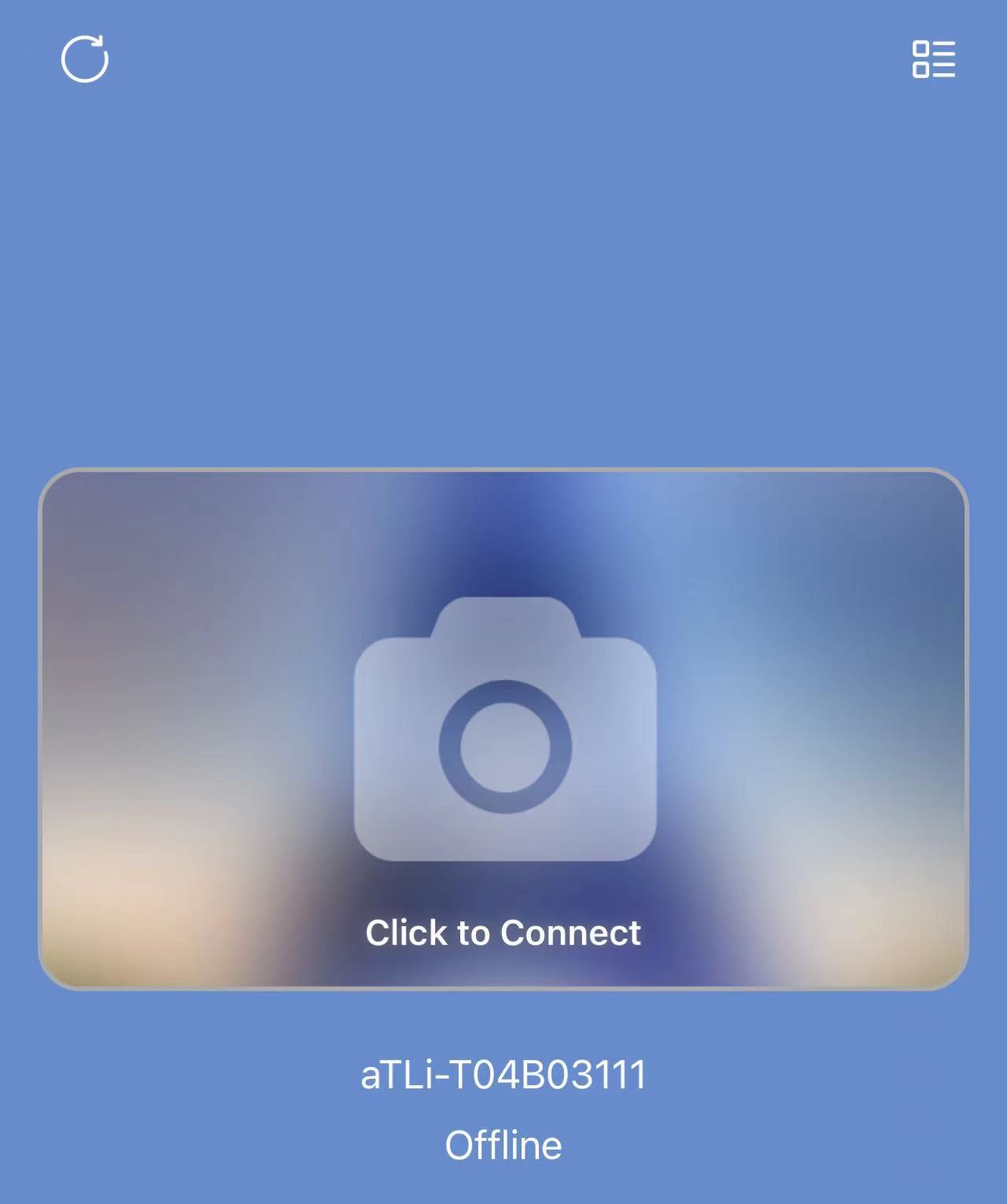
Workaround:
1.Disable adblocker on mobile device.
2.Connect to camera’s wi-fi directly under mobile device’s wi-fi settings (visit instruction).
Error:
White Screen / “Click to proceed” does not work
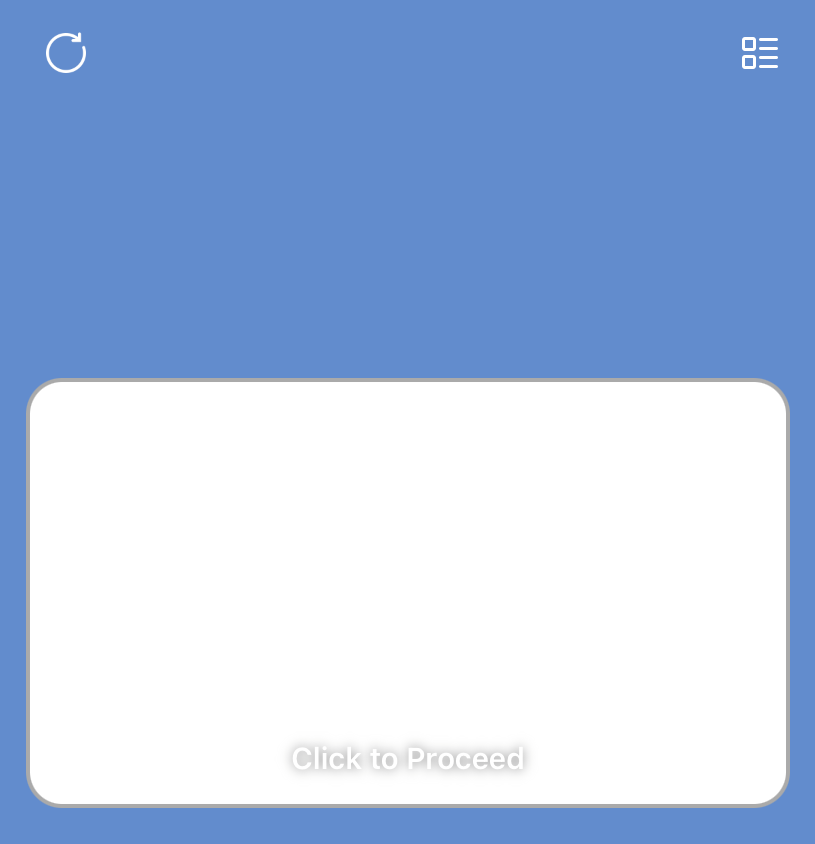
Workaround:
Update the ATLI CAM app to the latest version. (iOS - 3.10, Android - 3.4)
Firmware 3.0.8
Error:
Connection Exception/Unable to connect

Workaround:
When this notification pops up, kindly proceed with the instruction provided. If the prior resolution proves to be ineffective, please follow the steps below to pinpoint and rectify the error.
1. Confirm the color of the LED light.
If the LED light continues to remain orange, please contact us for technical assistance. If the LED light is green, you may proceed to the next step.
2. Confirm if the name of the camera network (i.e aTLi-T04Bxxxxx) appears on WLAN list on your phone.

If the camera network appears in the list, please proceed to the next step.
3. Attempt to establish the connectivity manually.
In case the auto connection fails, try to establish the connectivity manually by follow the instruction below.
a) Obtain the camera wi-fi password in camera information (Camera List > … (More) > Information > Wi-Fi password)
b) Locate the camera network from the list of WLAN on your phone and proceed by pasting that password in order to establish a connection.
4. Attempt to try auto-connect without inserting a storage card.
Assuming that the aforementioned actions prove to be effective, we can exclude any potential issues with the camera. Kindly remove the storage card and try to reconnect. Upon successful reconnection, we can conclude that the corrupted file in your storage card is the root cause of the connection failure. In this case, we advise to format the storage card to rectify the issue. Prior to initiating the formatting process, kindly ensure that you have backed up all the data on the storage card.


